WhatsApp introduces the all-new “Channel” feature. In this blog post, we will delve into the details of this exciting addition, exploring how it can change the way we communicate and share information.
WhatsApp introduces the all-new “Channel” feature. In this blog post, we will delve into the details of this exciting addition, exploring how it can change the way we communicate and share information.
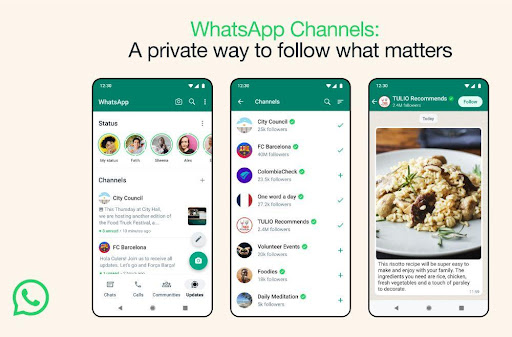
WhatsApp Channels represent a fundamental shift in how users can interact within the app. In essence, they allow users to create public or private channels dedicated to specific topics, interests, or communities. Here’s a closer look at the key aspects of WhatsApp Channels:
1. Public and Private Channels: WhatsApp users can now create both public and private channels. Public channels are open to anyone interested in the topic, while private channels are invite-only, offering a more exclusive space for discussions.
2. Topic-Centric Discussions: Each channel is centered around a specific topic or theme. This enables users to join channels that align with their interests, ensuring relevant and engaging conversations.
3. Channel Administrators: Channel creators serve as administrators and have the authority to manage the channel’s content, members, and settings. They can also appoint moderators to assist in maintaining the channel’s integrity.
4. Broadcast Announcements: In public channels, administrators can broadcast announcements to all members, facilitating real-time updates and notifications for important news or events related to the channel’s topic.
5. Engagement and Community Building: WhatsApp Channels aim to foster a sense of community by allowing members to engage in discussions, share multimedia content, and connect with like-minded individuals.
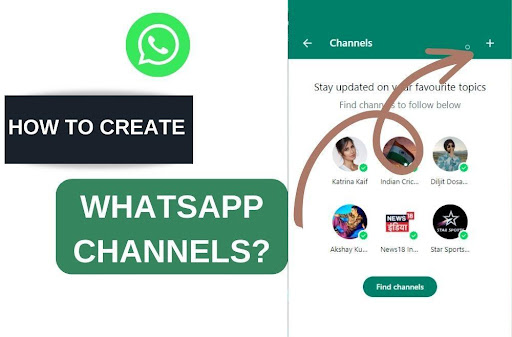
To create a WhatsApp Channel, you can follow these steps:
WhatsApp Channels represent a significant step forward in how we communicate and engage within the app. By introducing a structured and community-oriented approach, WhatsApp aims to cater to a wide range of interests and needs, from professional networking to hobbyist communities.
As this feature continues to evolve, it opens up new possibilities for businesses, organizations, influencers, and individuals alike. Whether you’re looking to connect with like-minded people, share your expertise, or stay updated on topics of interest, WhatsApp Channels is poised to become a vital part of your messaging experience. Stay tuned for more updates as WhatsApp refines this feature and watch as communities thrive within this innovative platform.
WhatsApp Channels are a new feature that allows users to create and participate in public or private channels dedicated to specific topics, interests, or communities. These channels provide a structured space for discussions and engagement within the WhatsApp app.
Yes, WhatsApp allows users to create both public and private channels. Public channels are open to anyone interested in the topic, while private channels are invite-only and offer a more exclusive space for discussions.
A Channel Administrator is the creator of the channel and has the authority to manage the channel’s content, members, and settings. Administrators can also appoint moderators to help with channel management.
To join a WhatsApp Channel, you can follow these steps:
WhatsApp Channels can be created for both personal and business purposes. Whether you want to connect with friends who share your interests or engage with your audience professionally, you can utilize this feature accordingly.